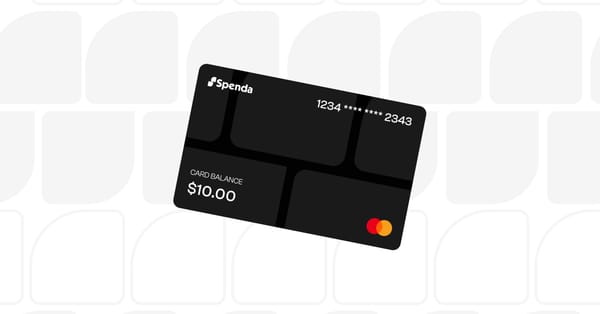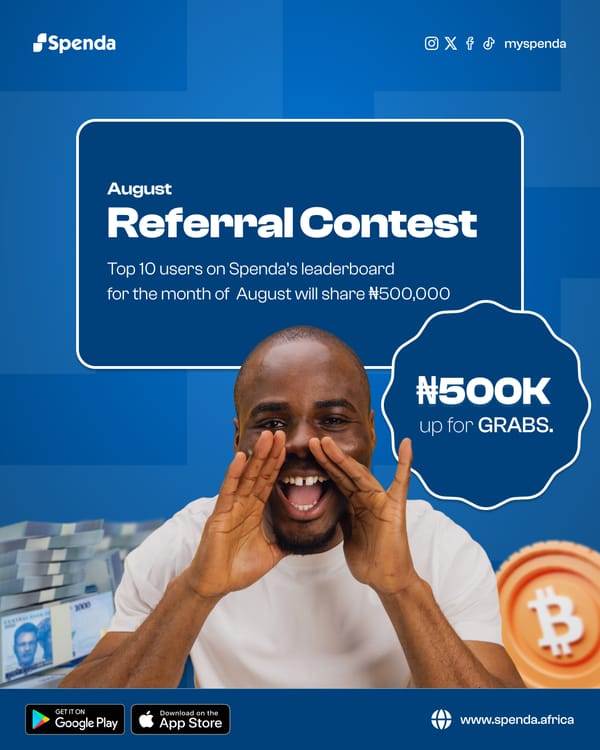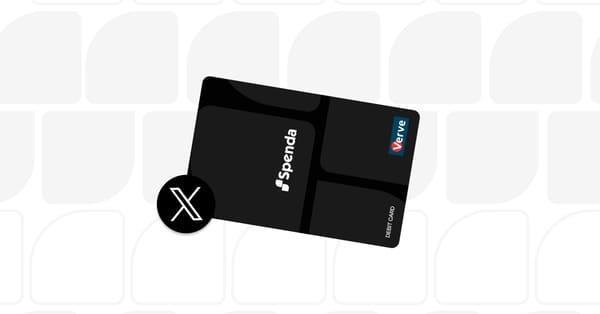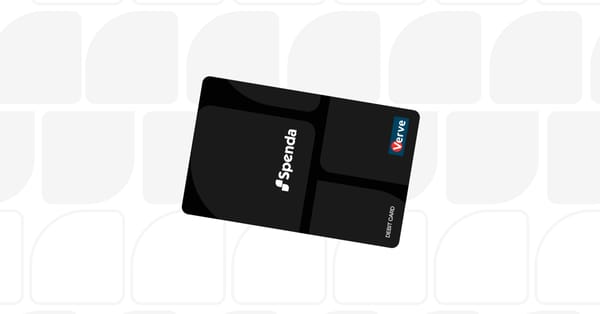How to pay for X Premium, Apple Music, Instagram Ads & more with the Spenda virtual card
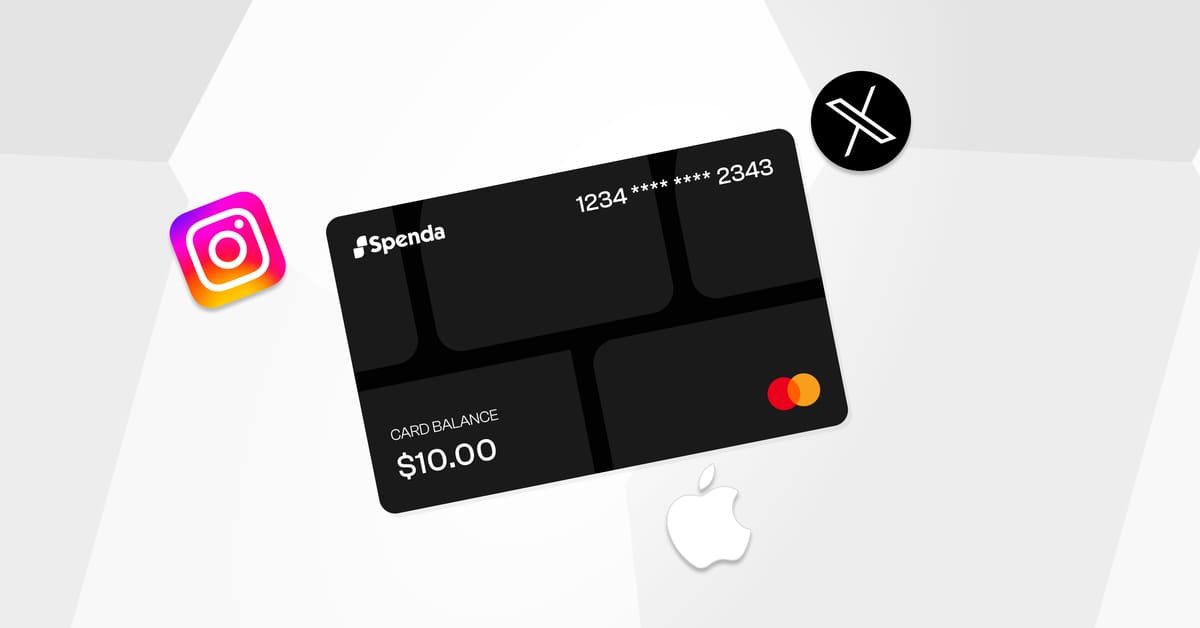
Setting up your Spenda Virtual USD card is just the first step. Now let’s talk about what really matters: how to use it to subscribe or make payments on top global platforms like X, Apple Music, Instagram, Spotify, YouTube Premium, and more.
In this guide, we walk you through the actual payment steps; platform by platform. First, make sure you've added your Spenda card to your Apple account
- Open the X app on your iPhone.
- Navigate to Premium from your profile menu.
- Tap Subscribe, choose your plan.
- When prompted, select your preferred payment method
- Choose your Spenda USD card and authenticate via Face ID or Passcode
- Done! Your subscription is active.
Pro Tip: X Premium includes features like a verified checkmark, ad revenue share, longer posts, and priority visibility.
Apple Music
- Open Settings > Tap your name > Subscriptions.
- Tap Apple Music.
- Choose your preferred Individual, Family, or Student Plan.
- On the payment screen, Select your preferred payment method (Spenda USD card)
- Confirm with Face ID or Passcode
- Subscription will begin immediately, and payment will be deducted from your Spenda card.
Already subscribed? Simply change your payment method in “Media & Purchases” under your Apple ID.
Instagram Ads (Boosts & Meta Ads)
- Boost a post or create an ad from the Instagram app or Meta Ads Manager.
- Go to Payment Settings in Ads Manager.
- Select your preferred payment method.
- Select your Spenda Virtual USD Card.
- Confirm the transaction with Face ID or Passcode
This works for boosting posts, story promotions, or running complete Meta ad campaigns.
YouTube Premium
- Open Safari and go to youtube.com/premium.
- Sign in > Select a plan.
- At checkout, Select your preferred payment method
- Authenticate and complete payment.
Spotify Premium
- Open browser and go to spotify.com/premium.
- Log in and choose your plan.
- Select your preferred payment method
- Choose your Spenda USD card.
- Complete the transaction.
ChatGPT Plus
- Visit chat.openai.com.
- Log in > Tap your name > Upgrade to Plus.
- Choose a plan > Continue to payment.
- Select your preferred payment method.
- Pick your Spenda Virtual USD Card.
- Complete and confirm the subscription.
Quick Tips for Successful Payments
- Always keep a minimum of $5 extra on your card to avoid declined payments due to tax or currency differences.
- Use browsers like Safari or Chrome for best checkout experience.
- Subscriptions are automatically renewed, so make sure your Spenda card is funded regularly
With your Spenda Virtual card already set up in your Apple account, you’re just a few taps away from unlocking premium features, boosting your visibility, or simply enjoying an ad-free experience.